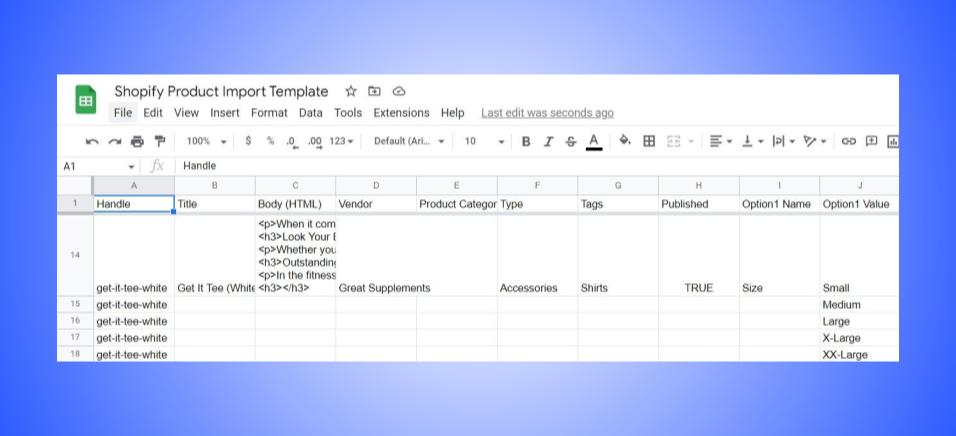Shopify Product Import Templates
Alex
12/19/2022
Below are a few sample Shopify import files to make your life easier when assembling your spreadsheet. It can be frustrating to navigate the setup of a product import since Shopify does things a little bit different. So, please use this as a guide and you can make a copy of the file to make your life easier.
How to Manage Shopify Product Import with SKUSavvy
If you're planning to use SKUSavvy with your Shopify store to manage inventory and warehouse operations, you should plan to import your products and variants to Shopify first. Once uploaded to Shopify your products and variants will sync down into SKUSavvy - assuming you've already connected your SKUSavvy account with your Shopify store.
Inventory should be added directly within SKUSavvy once your Shopify store is connected since this is a one-way sync from SKUSavvy to Shopify
Shopify Product Import Template
Create a Copy of This Product Template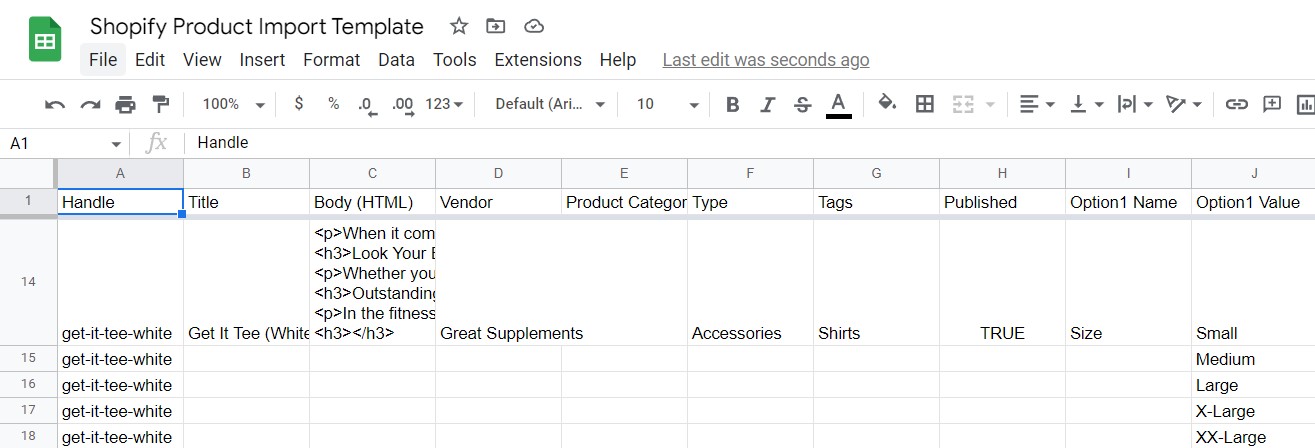
Shopify Product Fields
Handle (Required) - similar to a URL extension for your products this is used to identify your product in the URL and must be lowercase with no spaces
Title (Required) - the primary title of your product and included as the main header on your product detail pages
Body (HTML) - this is the description of your product and can include HTML
Vendor - the supplier for your product
Product Category - this is the collection the product belongs to
Type - this is the taxonomical version of your products classification and must come from https://help.shopify.com/txt/product_taxonomy/en.txt
Tags - these are an easy way to sort your products and enable automations based on them within Shopify flow or other rules based tools
Published - whether or not the product is live on your website (True or False)
Option 1 Name - the first option for your product variants (Color, Size, Material etc.) of which Shopify offers up to three options for variants
Option 1 Value - the value of the option (Red, Size 7, Metal)
Variant SKU - the stock keeping unit of this option on the product. As a reminder all products are variants whether or not you have any options
Variant Grams - the weight unit in grams of your product variant
Variant Inventory Tracker - choose where you want the inventory to be tracked by, Shopify is the default but you may be using a custom fulfillment provider or app that can be substituted here
Variant Inventory Policy - this determines whether or not the product will continue to be sold after inventory levels are at 0 (continue or deny)
Variant Fulfillment Service - determines if there is an alternative you want to use for fulfilling orders, the default option is manual
Variant Price - the price of this product variant
Variant Requires Shipping - this is to indicate that a product is a physical or digital item
Variant Compare At Price - this is the price you are discounting your price from similar to an MSRP
Variant Taxable - whether or not the product will be taxed
Variant Inventory Quantity - this is the number of units you have on hand for this variant. CAN ONLY BE USED IF YOU HAVE ONE LOCATION
Variant Barcode - the barcode of the variant, must be in the proper format
Image Src - the URL of the product image which will be downloaded and re-uploaded when you import to Shopify. This is different from your variant image src
Image Position - represents the order you want the image to show on your product detail page, this starts at 1 and goes up, the higher the number the later this image will be shown
Image Alt Text - this is the text that will help search engines and those with disabilities identify what the image is showing
Gift Card - this is a True or False option to indicate whether this product is a gift card
SEO Title - this is the description served to search engines and appears in the title of a browser tab
SEO Description - this is the description shown to search engines and shown in search results
Google Product Category - the category you want to show on the Google shopping channel when connected to your Shopify store
Google Shopping Metafields - The Google Shopping columns might be used by an app to synchronize products to the Google Merchant Center. However, Shopify's Google channel doesn't use these Metafields. You can ignore values in the columns that include Google Shopping in their names unless an app tells you to use them
Variant Image - the image you want to use for the variant in the form of a URL. Different from your product image src
Variant Weight Unit - the weight unit type your product variant with be shown in. Valid options are g, kg, lb, oz
Variant Tax Code - valid only for Shopify plus stores this column identifies how the product is taxed
Cost Per Item - this is the cost you pay (COGS) for the variant
Status - indicates whether the product will be available on your store. Valid options are active, draft, archived