Vendor Portal and PO Approval Workflow
The easiest way to communicate new purchases to your vendors

Automated Email
As you place new purchase orders these are emailed to your suppliers who can view and make adjustments within the vendor portal
Simplified Cost Changes
Make it easy for vendors to update costs so you have correct costs at all times with accurate price updates directly from your vendor portal
Updated Purchase Order Status
Know exactly when your suppliers approve your purchase and have shipped the product out so you can be ready to receive
Prevent Waste
Reduce the number of discrepancies between quantities ordered and quantity received as well as provide direct input for damaged goods
Vendor PO Cancellation
If your vendor is not able to complete your purchase request that can cancel the order so you can source from another vendor faster
Simple Workflow
A modern simple interface makes the whole experience good for everyone involved leading to higher usage adoption and buy-in from vendors
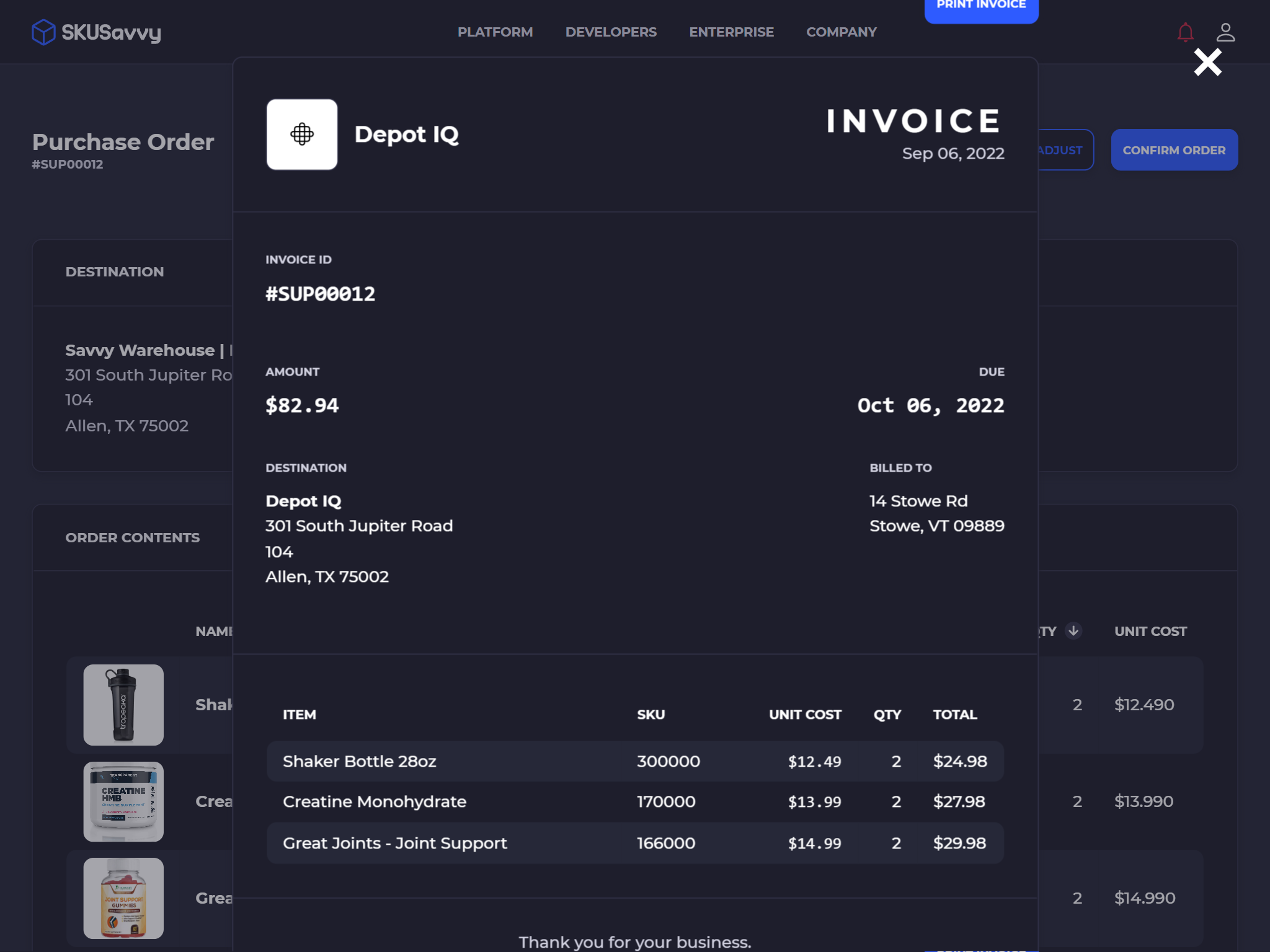
Purchase Order Portal
Standard purchase order portal on all SKUSavvy accounts to communicate with and wow your suppliers
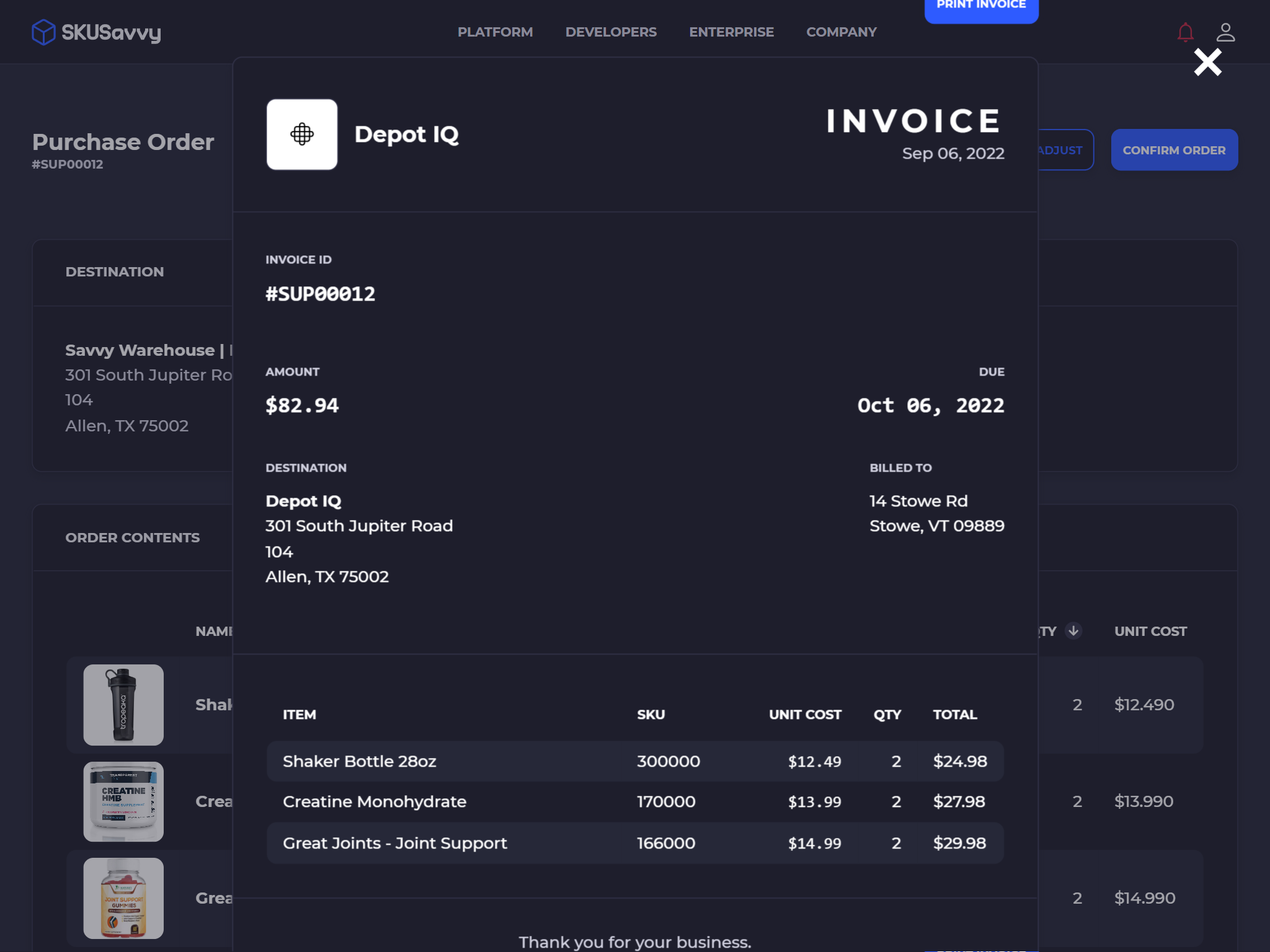
Supplier Invoice
Enable your suppliers to download, print, and send your PO directly from the supplier link send during the PO creation process
View Product Information
Enable suppliers to view the products being purchased as well as the vendor SKU and cost information currently held within your account
Get Notifications
Get notified of approval, changes, or cancellation of the purchase order so next steps can be taken. View the status of each PO within your SKUSavvy account
How Does the Vendor Portal Work?
1. Create Your Purchase Order

Create your product & vendor relationships within SKUSavvy then create a PO to automatically send off for approval from your supplier
2. Vendor Clicks Link in Email

Any vendor with email communication preferences turned on will receive an email with a link to approve, edit, or cancel the PO
3. PO Is Confirmed & Received

With any reflected changes updated to your SKUSavvy account, you can go through the regular check-in & allocation of inventory
What is a Vendor Portal?
Overview
Simply put the vendor portal is a place where vendors can go to receive purchase orders for your company. It enables your vendor to approve, deny, or edit prices and quantities and then submit this back to your company so the prices and quantities are reflected back during arrival.
A Vendor Portal Streamlines Process
With a vendor portal, or supplier portal you'll spend far less time emailing and calling vendors by giving them the tools they'll need to approve, adjust, or deny the purchase. This streamlined process is all enabled within your account to see status of any PO.
Enables Data Availability
Along with streamlining your process between vendors and your company, this is a place your vendors will be able to access and download information pertaining to your orders with the vendor. Download or print invoices to the vendor as well as view purchase orders receiving status.
Connected with SKUSavvy WMS
With your account, you'll get the vendor portal included which easily enough gives a link for the vendor to access and retrieve the POs to be approved. Information syncs between the two so you can avoid multiple systems.
What is Purchase Order Workflow?
Overview
The purchase order workflow is what enables the actions on either side of a commerce transaction to take place. In this case, we are talking about the software capability to place the PO, get acceptance from the supplier, receive the inventory, count inventory, report discrepancies, and allocate the receiving stock to bin locations.
Creating the PO
The first step is to create the purchase order and assign the warehouse location it should be going to, as well as select which vendor or supplier you will purchase what products from.
PO Approval
The next step is to get the purchase approval on the vendor side to make sure they have the quantity you need, and that the cost of that product hasn't increased.
Receiving the Purchase Order
When the product arrives from your vendor you'll optionally relate the bill of lading, advance ship notice, or invoice barcode with the order and mark it as arrived, either counting or staging the inventory at this point.
Check-In the Purchase Order
Now that the product has been checked-in it will be counted and assigned a lot number/expiration date if perishable. If units were expected but not received the system will track these discrepancies.
Allocation of Inventory
With inventory counted, now it can be allocated to bin locations within your warehouse by simply scanning the bin and assigning a quantity to that bin. This completes the purchase order workflow.
Explore the SKUSavvy Stack

Run Your Warehouse
Everything you need to purchase inventory, move items around, track items and organize your warehouse

All Your Order Channels
Bring all your orders together in one place to easily make changes then pick, pack, and ship on time

Pick-Pack-Ship Faster
Fulfilling orders is made easier with automated batching and mobile shipping label printing from iOS or Android
Check Out These Cool SKUSavvy Features
3D Visual Warehouse Layout
Use 3D warehousing to find inventory faster and simplify put-away, picking, counting
Vendor PO Approval Portal
Fast and accurate vendor PO approvals with built-in portal to view or edit quantity & cost
Multi-Shopify Store
Connect multiple Shopify stores with SKUSavvy to enable global inventory and fulfillment