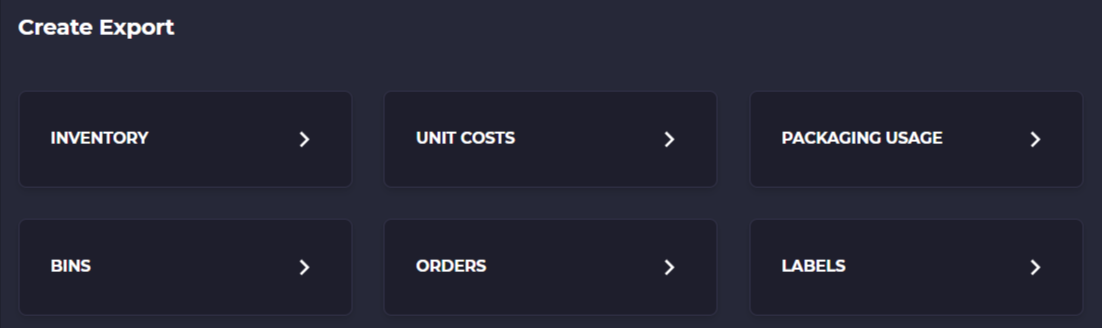Reports
Use this guide to understand the various reports you can get from SKUSavvy to crunch the numbers and understand your warehouse operations.
Reports Available
Within SKUSavvy you can export almost any type of data you would need. You can also get on-screen reporting for a variety of data types. In general, to get the data you are looking for go to the page you want to extract data from and look for the CSV icon which will enable you to add filters and pull the necessary data.
Export Icon:

Inventory Report
Provides a detailed view of inventory levels, including specific warehouse locations and SKUs allocated to those bins. Users can select which warehouse data they want to see, making it easier to manage stock across multiple locations.
Order Reports
This includes comprehensive data on all types of orders which can be narrowed down by date range, origin, status, customer, and all fields involved with orders. Includes inbound orders, outbound orders, and transfer orders across locations.
Shipping Report
Shipping details report covers various aspects of shipping, including: Costs: Detailed breakdown of shipping expenses; Timelines: Information on how long shipping processes take, from shipping to delivery; Tracking: Updates and tracking information for shipped orders, providing visibility into the shipping process.
Packaging Report
This report will show all packages you've used over a specified period of time. This includes package type codes by carrier, dimensional information, cost of the package, in addition to weights of packages used . You can determine most frequently used packages for future purchase of packaging material.
Warehouse Bins
Export all of your warehouse layout data including shelf, level, bin name, as well as the ability to print quantities of inventory by bin. This data is helpful when assembling an inventory import so you can align the exact bin locations with inventory by SKU.
Single Order Export
You can also export the details of any single order across inbound or outbound orders. Simply go into the order, select the 3-dot menu and export the order contents. You will have all information related to the order included in the export.
View all Exports
You can view and retrieve all exported reports from the system within your company by going to the exports tab. You can click on a previously run report to get the information
Create a Report
You can create a report in SKUSavvy by going into your past exports and tapping 'Create Report' which will show all current report types which you can click on and select specific pieces of data you want to export as a report. We are always looking for new report types to build, so if you have a new one you can request it. For this we suggest developing a sample CSV of the report you are looking for.