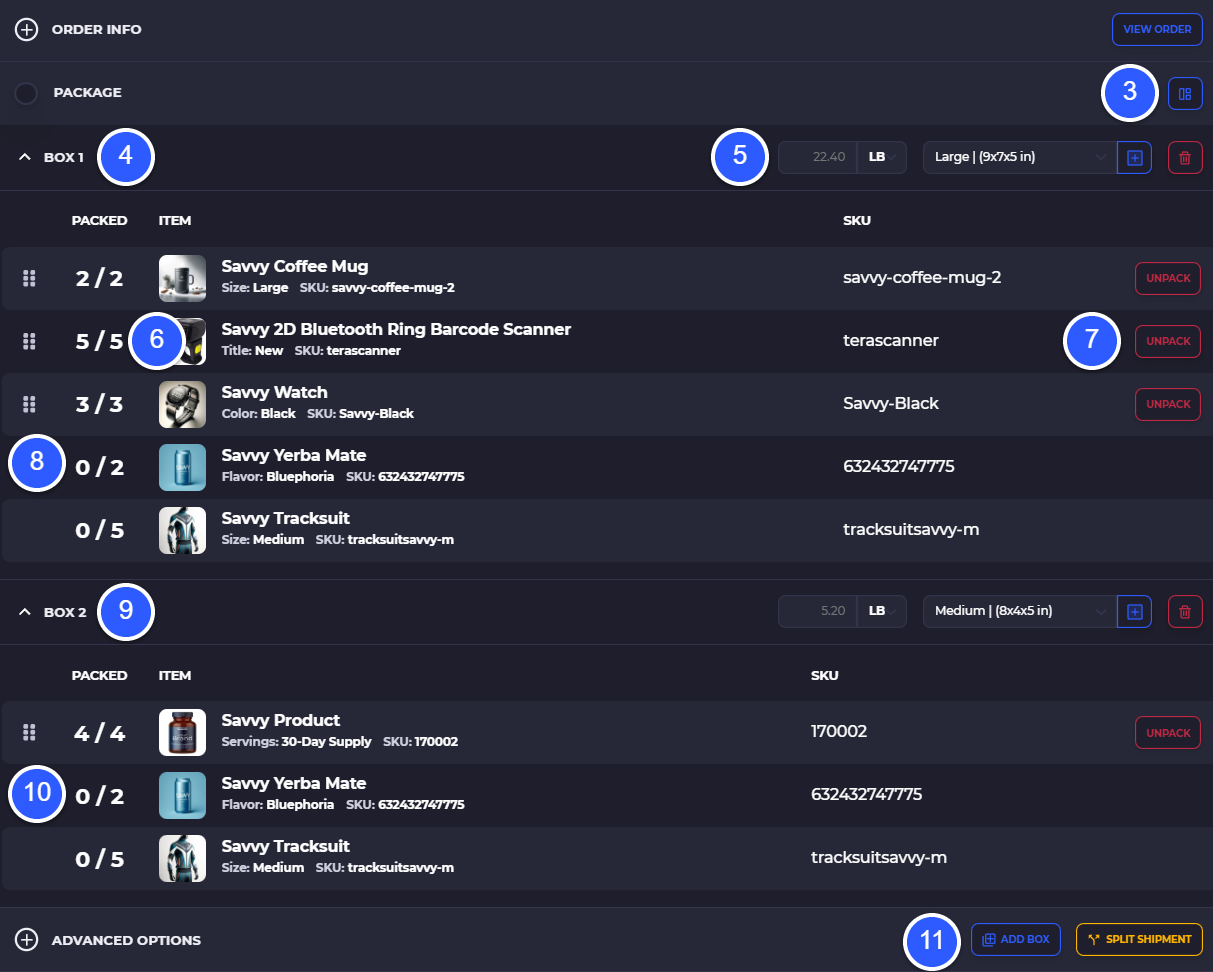Multi-box Shipping
Learn how to use multi-box shipping that saves you money by splitting a single order shipment across two or more packages under one tracking number.
Multi-Box Shipping
You can use multi-box shipping with carriers that support it so that you can get multiple box labels all with the same tracking number under one shipment. This will consolidate shipping and save you costs.
Note: not all carriers support multi-box shipping
Learn About Order Fulfillment
To use multi-box you should become familiar with order fulfillment on SKUSavvy
How to Ship Shopify Orders with Multi-Box [Video]
Add Boxes to a Shipment
Start using multiple boxes to ship Shopify orders by going into your fulfillment batches, or creating a single order fulfillment batch. Pick the order batch and go into the fulfillment for an order.
1) Select the Add box icon for an order fulfillment
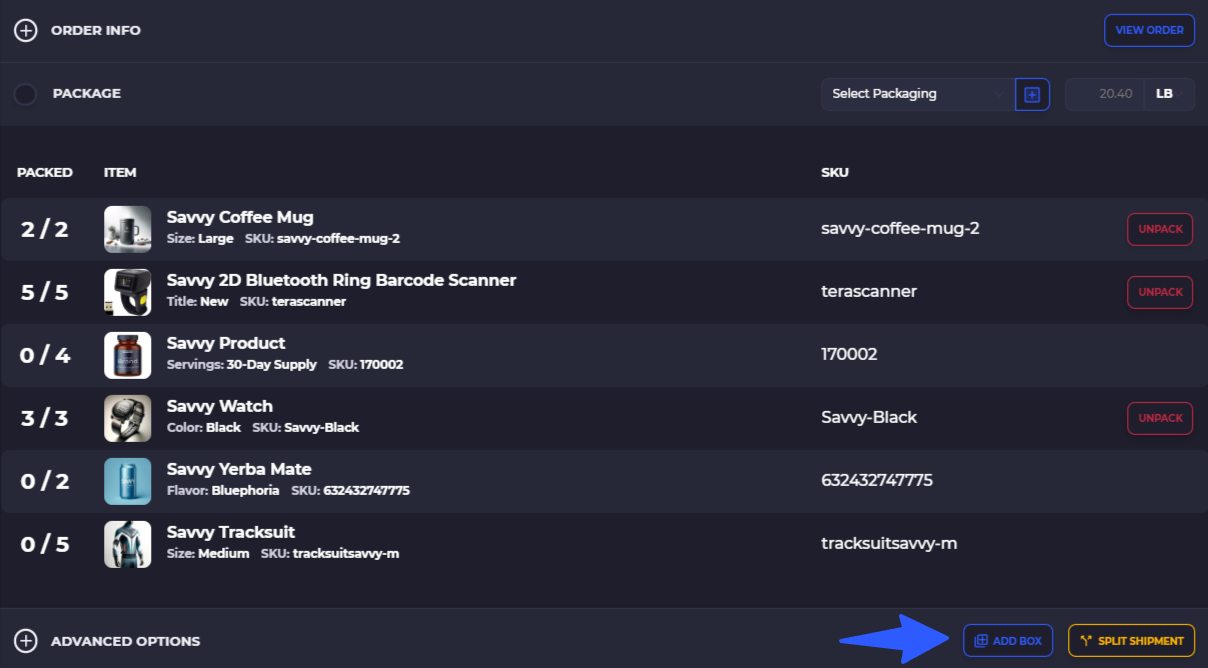
2) Confirm the alert understanding not all carriers support multi-box and click 'Add'

3) View a 3D palletization representation of items packed into each box
4) Box 1 details
5) Total weight of the box, box size, and ability to delete the box
6) 5/5 indicates this item is currently packed to box #1. 7) Unpack the items either back to the batch (to unpick back to a bin from the pick screen) or back to the bin directly to put take the item out of the batch)
8) Click and drag on the grid icon (6-dots all the way left on a packed item) to move this item to another box
9) Box #2 details with separate weight assignment and box selection
10) Remaining items that are not in any other box and can be packed to box #2
11) Add a new box to the order